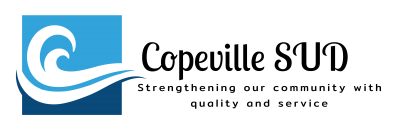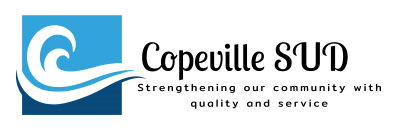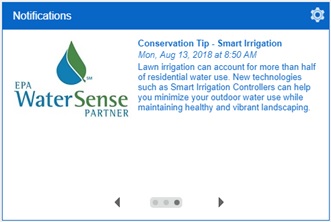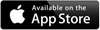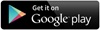Access your water usage information and configure notification preferences easily and securely from the Get My Meter Info web portal and integrated smart phone apps.
Accessing the web portal
The portal system is accessed by logging into your Copeville SUD online bill pay account. Using your web browser, navigate to https://secure.paystar.io/pay/copeville-sud-billpay and login to your account. If you do not have an account on the bill pay site, follow the instructions for creating one. You don’t have to pay your bill online, but you do need to have an account to access your water usage information and alerts.
After logging into your account, click the “Usage Data” option to access the portal.
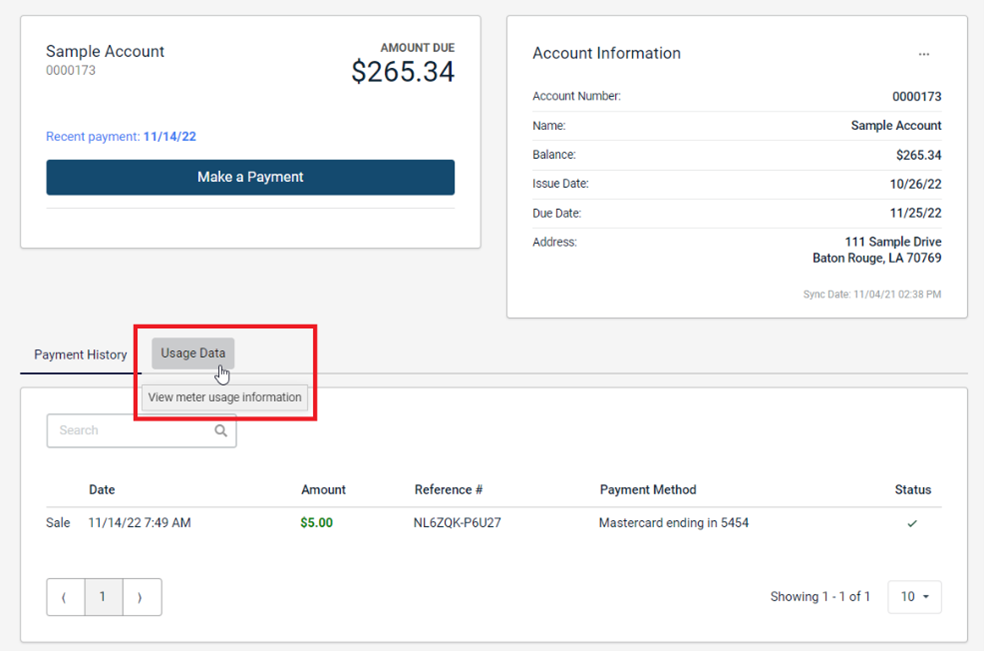
Account Summary
The Account Summary widget shows you information about your account, location and meter along with a graph depicting your monthly water usage history.
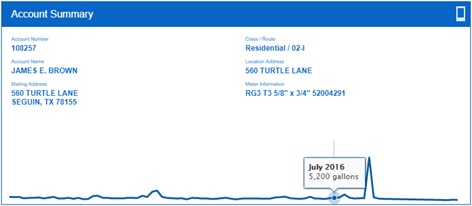
Usage Data
The Usage Data section shows your water consumption; float your mouse over a bar in the chart to view details for that period. Click the “Hourly”, “Daily” and “Monthly” buttons to change the data view. Click the download buttons to retrieve the chart in popular computer graphics formats or the underlying data in Excel format.
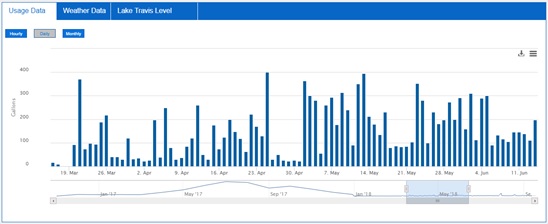
Weather Data
The Weather Data section shows temperature range and precipitation data from weather stations in and around the Copeville SUD service area. Click the download buttons to retrieve the chart in popular computer graphics formats or the underlying data in Excel format.
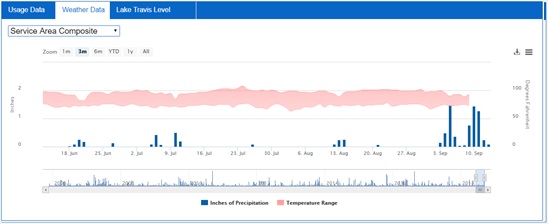
Notification History
The Notifications section shows you recent notifications including conservation tips, service notices and other communications from Copeville SUD. These are the same messages that you have received via email, text or phone depending upon your notification configuration settings. Click the “gear” icon in the upper right corner to access your notification configuration preferences.
Configure Notification Preferences
You can configure where you want to receive notification and which notices you prefer.
- Enter your email address and phone number for receiving notifications via SMS or automated phone calls.
- Enter the time window during which you want to receive phone messages and the window during which you want to receive messages via SMS or email. To receive messages 24 hours a day, set both to the same value.
- For each notification type, check the “Email”, “Call” and/or “Text” boxes to specify which type of message you want to receive for each alert.
- “Snooze Days” specifies how many days will pass between messages of the same type.
- Some alert types require additional parameter values.
- Float your mouse pointer over the “info” icon for a detailed description of each alert type.
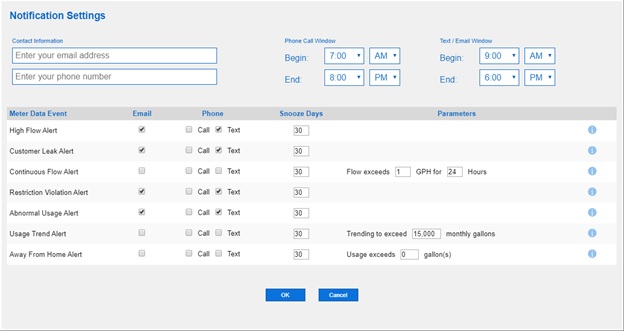
Mobile App
You can also access your portal information using the app on your iPhone or Android phone. Visit the appropriate store and download the app:
Link the App to Your Account
Your mobile app must be linked to your portal account; this allows you to view your information using the mobile app without logging in. First access your account via the web portal and click the mobile device icon to initiate the pairing process:
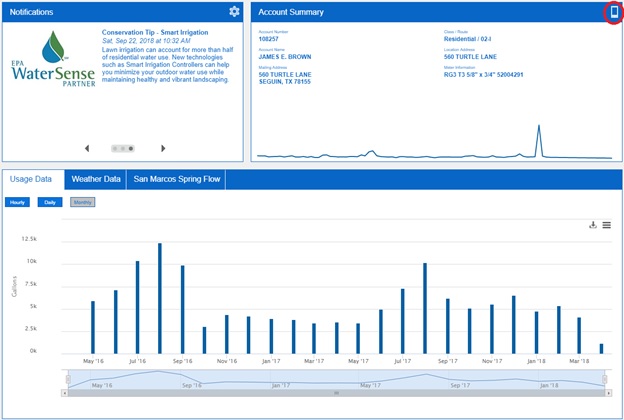
Scan the QR Code from the web portal application using the mobile app
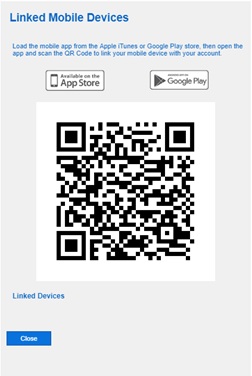 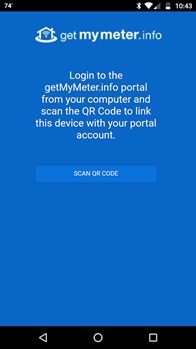 |
Now you can view your account information and meter data on your mobile device
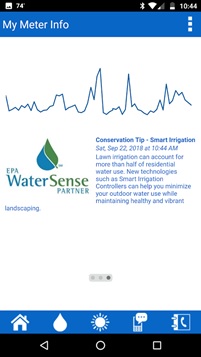 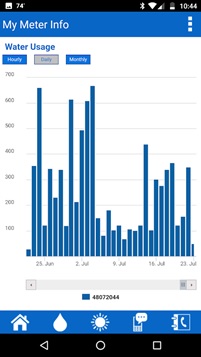 |